Recently, a family member asked for my help to migrate their store to WooCommerce. Since we were migrating to WooCommerce from GoDaddy Online Store, I logged into their current store interface to start exporting data. To my surprise, there was no native export functionality for products within the GoDaddy Online Store interface. After looking for a workaround and testing a couple pieces of software, I found a Chrome extension that did the trick. Within 30 minutes, I managed to migrate all 33 products, images, descriptions, and other product meta to WooCommerce. If you’re migrating to WooCommerce from GoDaddy Online Store, you can do it using these 5 straightforward steps.
Step 1: Download ‘Export GoDaddy Products’
While there’s no native functionality to export products from the GoDaddy Online Store interface, there’s enough demand for the capability that developers have created third-party tools to get the job done. I tested a couple of the tools, and found one that worked. It’s called, ‘Export GoDaddy Products’, and you’ll need to have Google Chrome installed to use it. It also costs $49.99 (as of the publish date of this article). If you factor in the time and hassle of manually moving products, the price tag is well worth it.
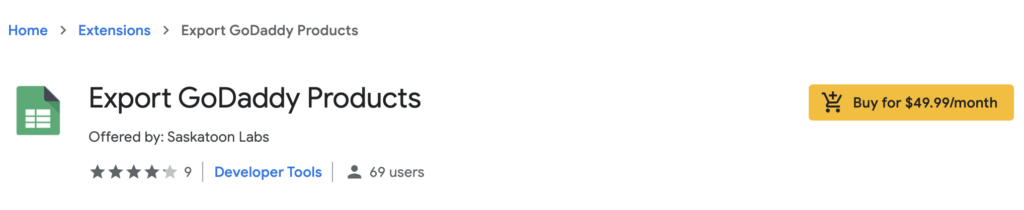
Step 2: Navigate to GoDaddy Store ‘Products’ list
Once you’ve downloaded and installed the Export GoDaddy Products Chrome extension, head over to your GoDaddy Online Store’s product listing page. Once you’re there, click on the icon in your Chrome extensions bar for, “Export GoDaddy Products”.
When exporting, click the, “Facebook” tab instead of the “Shopify” tab. The resulting CSV will be much easier to work with when importing into WooCommerce. Finally, no need to page between products to get a full list. The plugin will automatically download all products in one quick swoop!
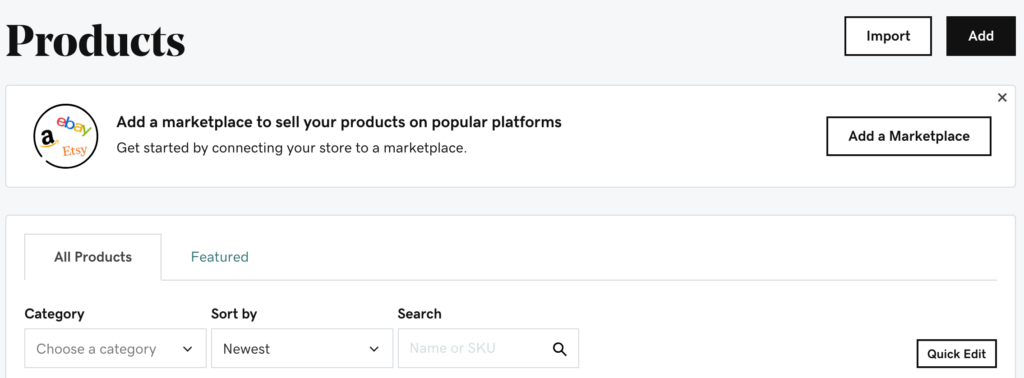
Step 3: Download Customers and Orders
When migrating to WooCommerce from GoDaddy Store, it’s a good idea to bring your customers and their orders with you. While you won’t be able to bring over your customer’s passwords, you can automatically create accounts for them so that they can request a new password the next time they visit your store (or you can send an email out to encourage them to change their password and stop by your new store).
Step 4: Install WP All Import and add-ons on the destination WooCommerce site
Now it’s time to import all of the data into WooCommerce. While you might think the native product import functionality of WooCommerce would be sufficient, it has a hard time with the way image URLs are formatted from the Cloudinary CDN that GoDaddy uses. Instead, WP All Import (Import Pro Package) is more than up for the task. Make sure to install WP All Import, WooCommerce Add-On, and User Add-On.
Tip: If you don’t want to pay for WP All Import, it’s free as a part of Nexcess Managed WooCommerce plans.
Step 5: Import data files into WooCommerce
Now that you have WP All Import installed, it’s time to start mapping fields and importing the data. Order of operations is important. Make sure to import products, then users, then orders. Doing it in any other order may lead to products, users, and orders not being linked correctly. While mapping fields from your data export is mostly straightforward, I’ve provided some gists below to help as you’re migrating to WooCommerce from your GoDaddy store. You might have to tweak field mappings a little for your particular situation.
Tip: Before importing orders, make sure to set up your WooCommerce payment, shipping, and tax options.
???? Finish Migrating to WooCommerce from GoDaddy Online Store
That’s it! Hopefully these tips have helped you save some time and frustration. I’m forever a huge fan of using open source software because of the extensibility and community that often comes along with it.
2 Responses
How much money do you think GoDaddy paid to have that Chrome Extension developer remove the listing and website? Oof
I had some issues with monthly billing for the extension. While I suppose it’s possible that GoDaddy had something to do with it, I’m guessing the demise had something to do with billing complaints or breaking the Chrome Store’s TOS.